linux_aria
My file bash, and configurate for linux
Project maintained by ariafatah0711 Hosted on GitHub Pages — Theme by mattgraham
1
pengenalan container
- container menggunakan fitur kernel linux
- misalnya seperti namespace dan Grup Kontrol (cgroups)
- OCI (Open Container Initiative)
- organisasi tata kelola yang mendefinisikan standar untuk membuat dan menjalankan kontainer.
image
- runc
- podman
- CRI-O
pengenalan kubernetes, openshift
- kubernetes
- adalah platform orkestrasi kontainer sumber terbuka yang mengotomatiskan penerapan, penskalaan, dan pengelolaan aplikasi dalam kontainer.
- Ini menyediakan fungsionalitas inti yang diperlukan untuk mengelola kontainer, tetapi memerlukan alat dan integrasi tambahan untuk membuat platform siap perusahaan yang lengkap
- openshift adalah distribusi kubernetes
- dan artinya kita memiliki kubernetes dalam openshift
- OpenShift, yang dikembangkan oleh Red Hat, adalah platform aplikasi tingkat perusahaan komprehensif yang dibangun di atas Kubernetes.
- Ini termasuk Kubernetes sebagai intinya tetapi menambahkan banyak fitur dan alat tambahan untuk memberikan solusi yang lebih lengkap untuk mengelola aplikasi dalam kontainer
Kubernetes dan Red Hat OpenShift Container Platform (RHOCP)
- feature RHOCP
- Remote management
- Multiple tenants
- Increased security
- Continuous integration
- Continuous development
2
ansible (opsional)
- example
git clone repo_ansible.git cd repo_ansible ansible-playbook playbook.yaml
podman
- Podman adalah alat open source yang dapat Anda gunakan untuk mengelola kontainer Anda secara lokal. Dengan Podman, Anda dapat menemukan, menjalankan, membangun, atau menerapkan kontainer OCI (Open Container Initiative) dan citra kontainer.
- Secara default, Podman tidak memiliki daemon. Daemon adalah proses yang selalu berjalan dan siap untuk menerima permintaan yang masuk. Beberapa alat kontainer lainnya menggunakan daemon untuk memproksikan permintaan, yang membawa satu titik kegagalan. Selain itu, daemon mungkin memerlukan hak istimewa yang ditingkatkan, yang merupakan masalah keamanan. Podman berinteraksi langsung dengan kontainer, gambar, dan registri tanpa daemon.
- Podman hadir dalam bentuk antarmuka baris perintah (CLI), yang didukung untuk beberapa sistem operasi. Bersama dengan CLI, Podman menyediakan dua cara tambahan untuk berinteraksi dengan kontainer Anda dan mengotomatiskan proses, RESTful API dan aplikasi desktop yang disebut Podman Desktop.
command
podman -v
podman pull registry.redhat.io/rhel7/rhel:7.9
podman images
podman run registry.redhat.io/rhel7/rhel:7.9 echo 'Red Hat' # run foregond
podman ps
podman ps -a
podman run --rm registry.redhat.io/rhel7/rhel:7.9 echo 'Red Hat' ## run and remove
podman ps --all --format=json
podman run -d # detecth (latar belakang)
podman run -p 8081:80 # port forwading
podman run -e NAME='Red Hat' # environment
podman-desktop
lab 1
podman run --rm registry.ocp4.example.com:8443/ubi8/ubi-minimal:8.5 \
echo 'Hello Red Hat'
podman run --rm -e GREET=Hello -e NAME='Red Hat' \
registry.ocp4.example.com:8443/ubi8/ubi-minimal:8.5 printenv GREET NAME
podman run --rm -p 8080:8080 \
registry.ocp4.example.com:8443/ubi8/httpd-24
podman network
- need 2 network
- UI networok
- API network
- ketika kita membuat container tanpa menambahkan network maka otomatis akan menggunakan podman
- network podman tidak mengaktifkan dns secara default
- sedangkan network yang telah dibuat memiliki dns
command
podman network create
podman network ls
podman network inspect
podman network rm
podman network prune
podman network connect # Menghubungkan kontainer yang sudah berjalan ke atau dari jaringan yang ada. Atau, sambungkan kontainer ke jaringan Podman
podman network create example-net
podman run -d --name my-container --net example-net container-image:latest
podman run -d --name double-connector --net postgres-net,redis-net\
container-image:latest # multiple net
podman network connect example-net my-container
podman port -a
podman port <name_container>
lab 2
grep -i listen podman-info-times/app/main.go
cat podman-info-times/Containerfile
podman network inspect podman | jq .[].subnets
podman network inspect podman | jq .[].dns_enabled
podman network create cities
podman run --name times-app \
--network cities -p 8080:8080 -d \
registry.ocp4.example.com:8443/redhattraining/podman-info-times:v0.1
podman inspect times-app \
-f ''
podman inspect times-app | jq .[].NetworkSettings.Networks.cities
podman access
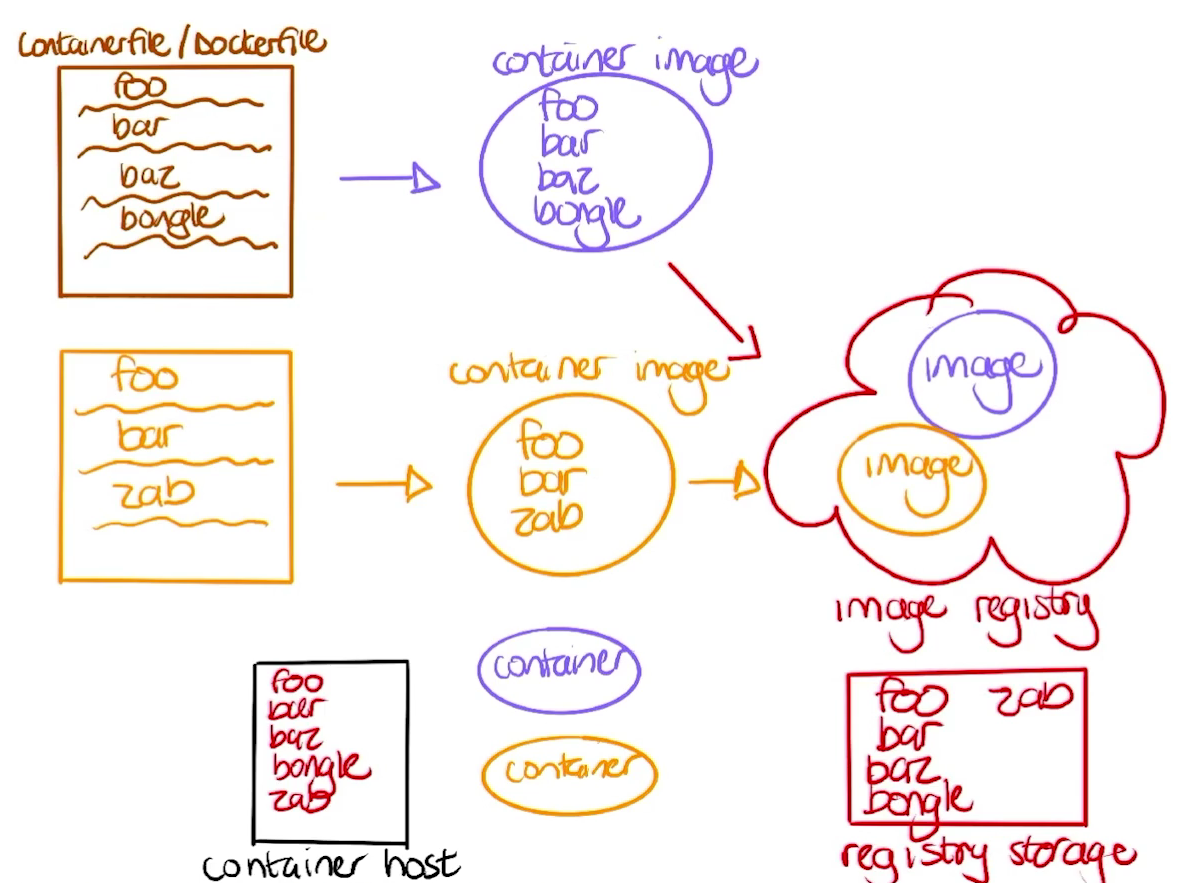
- Proses Push ke Registry
- Saat kamu push sebuah container image, registry akan menyimpan setiap layer secara terpisah berdasarkan hash uniknya. Jika ada layer yang sudah ada (misalnya foo dan bar), registry tidak akan menyimpannya lagi, hanya layer baru seperti baz atau zab yang akan diunggah. Ini membantu menghemat ruang penyimpanan.
- Proses Pull dari Registry
- Ketika kamu pull sebuah image, Docker akan memeriksa apakah layer tertentu seperti foo dan bar sudah ada di sistem lokal. Jika iya, Docker hanya akan mengambil layer yang belum ada, seperti zab. Ini membuat proses pull menjadi lebih cepat dan efisien.
- Lower Dir : directory full lokasi path nya
- MergerDir : directory default ketika buat image
- UpperDir : directory yang sudah diubah
-
WorkDir : directory yang sedang digunakan
- command
# interaksi dengan container terakhir bisa gunakan -l podman exec httpd cat /etc/httpd/conf/httpd.conf podman exec -l cat /etc/httpd/conf/httpd.conf podman exec -il /bin/bash # interactive sessions ls pwd podman exec -it -l /bin/bash interactive with tty bash-4.4$ ls podman cp [options] [container:]source_path [container:]destination_path podman cp a3bd6c81092e:/tmp/logs . # cp to host podman cp nginx.conf nginx:/etc/nginx # cp from host to container podman cp nginx-test:/etc/nginx/nginx.conf nginx-proxy:/etc/nginx # cp from container to container
lab 3
podman run --name nginx -d -p 8080:8080 \
registry.ocp4.example.com:8443/redhattraining/podman-nginx-helloworld
podman cp nginx:/var/log/nginx/error.log error.log
podman cp nginx:/etc/nginx/nginx.conf . # copy to host
podman cp nginx.conf nginx:/etc/nginx # copy to container
podman exec nginx nginx -s reload
lab 4
podman run --name httpd -d -p \
8080:8080 registry.ocp4.example.com:8443/ubi8/httpd-24
podman ps
podman inspect --format='' httpd # running
podman inspect --format='' httpd # true
podman stop -l
podman inspect --format='' httpd # exited
podman inspect --format='' httpd # false
podman restart httpd # running
podman rm httpd
podman rm httpd --force # remove meskipun running status
podman run --name greeter -d \
registry.ocp4.example.com:8443/redhattraining/podman-greeter-ignore-sigterm
podman stop greeter --time=5
podman restart greeter
podman kill greeter # kill signal jadi restartnya tidak akan jadi
lab soal
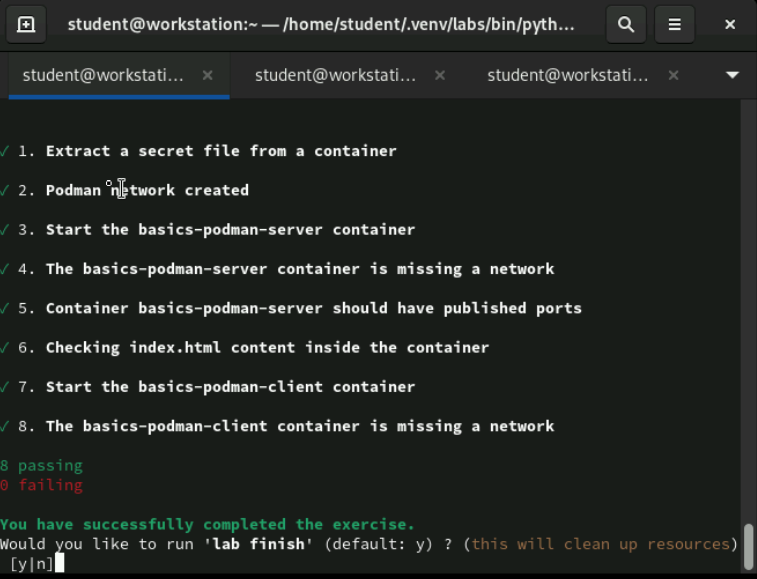
lab start basics-podman
podman cp basics-podman-secret:/etc/secret-file solution ~/DO188/labs/basics-podman/solution
podman network create lab-net
podman run -d --name basics-podman-server \
--net lab-net -p 8080:8080 registry.ocp4.example.com:8443/ubi8/httpd-24
podman cp index.html basics-podman-server:/var/www/html/
podman run -d --name basics-podman-client \
--net lab-net registry.ocp4.example.com:8443/ubi8/httpd-24
podman network inspect lab-net
podman exec basics-podman-client \
curl -s http://basics-podman-server:8080 && echo
3
registery
# registry.redhat.io/ubi8/ubi:8.6
# registery / namespace / image : tag
# registry.access.redhat.com: requires no authentication
# registry.redhat.io: requires authentication
vi /etc/containers/registries.conf
# list
unqualified-search-registries == ['registry.redhat.io', 'docker.io']
# block
[[registry]]
location="docker.io"
blocked=true
skopoe
skopeo inspect \
docker://registry.access.redhat.com/ubi9/nodejs-18
skopeo copy \
docker://registry.access.redhat.com/ubi9/nodejs-18 \
dir:/var/lib/images/nodejs-18
podman login
cat ${XDG_RUNTIME_DIR}/containers/auth.json
lab 1
lab start images-basics
oc login -u admin -p redhatocp \
https://api.ocp4.example.com:6443
podman login -u $(oc whoami) -p $(oc whoami -t) \
default-route-openshift-image-registry.apps.ocp4.example.com
podman login -u developer -p developer \
registry.ocp4.example.com:8443
RHOCP_REGISTRY="default-route-openshift-image-registry.apps.ocp4.example.com"
skopeo copy --dest-tls-verify=false \
docker://${RHOCP_REGISTRY}/default/python:3.9-ubi8 \
docker://registry.ocp4.example.com:8443/developer/python:3.9-ubi8
## In a web browser, navigate to https://registry.ocp4.example.com:8443 and log in with the user developer and password developer.
## Type developer in the Filter Repositories field, then click the developer/python repository.
## Click the Settings icon at the bottom of the page. Scroll to the Repository Visibility settings and click Make Public. Then, click OK.
podman logout --all
podman pull \
registry.ocp4.example.com:8443/developer/python:3.9-ubi8
podman run --rm \
registry.ocp4.example.com:8443/developer/python:3.9-ubi8 python3 --version
manage images
# [<image repository>/<namespace>/]<image name>[:<tag>]
podman image tag LOCAL_IMAGE:TAG LOCAL_IMAGE:NEW_TAG
podman search nginx
podman build --file Containerfile \
--tag quay.io/YOUR_QUAY_USER/IMAGE_NAME:TAG
podman push quay.io/YOUR_QUAY_USER/IMAGE_NAME:TAG
podman image rm -f REGISTRY/NAMESPACE/IMAGE_NAME:TAG
podman rmi --all
podman image rm --all
podman image prune
podman image prune -a
podman image prune -af
podman export -o mytarfile.tar fb601b05cd3b
podman import mytarfle.tar httpdcustom:2.4
lab 2
lab start images-managing
podman image ls --format ""
cd ~/DO188/labs/images-managing
podman build -f Containerfile -t \
simple-server
podman image ls
podman run -d \
-p 8080:8000 \
--name http-server \
simple-server
curl http://localhost:8080/hello.html
podman image inspect simple-server \
--format=""
podman image tag simple-server \
simple-server:0.1
podman image ls
podman image rm simple-server
podman image rm simple-server:0.1
podman image rm -f simple-server:0.1
lab soal
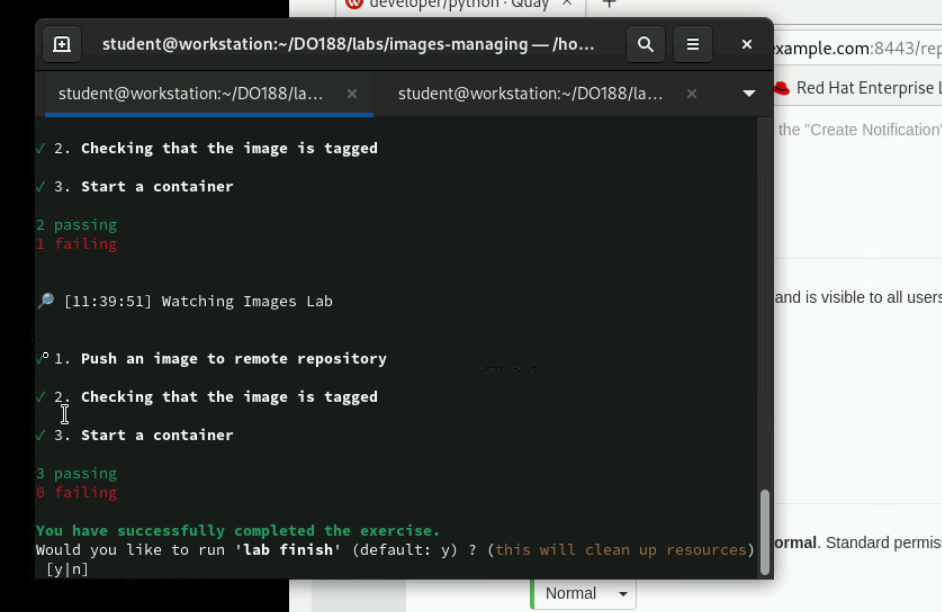
lab start images-lab
podman login -u developer -p developer registry.ocp4.example.com:8443
cd ~/DO188/labs/images-lab
podman build --file Containerfile --tag registry.ocp4.example.com:8443/developer/images-lab
podman push registry.ocp4.example.com:8443/developer/images-lab
podman tag registry.ocp4.example.com:8443/developer/images-lab registry.ocp4.example.com:8443/developer/images-lab:grue
podman push registry.ocp4.example.com:8443/developer/images-lab:grue
podman run -d --name images-lab -p 8080:8080 images-lab:grue
curl localhost:8080
lab finish images-lab
4
Containerfile
# This is a comment line 1
FROM registry.redhat.io/ubi8/ubi:8.6 2
LABEL description="This is a custom httpd container image" 3
RUN yum install -y httpd 4
EXPOSE 80 5
ENV LogLevel "info" 6
ADD http://someserver.com/filename.pdf /var/www/html 7
COPY ./src/ /var/www/html/ 8
USER apache 9
ENTRYPOINT ["/usr/sbin/httpd"] 10
CMD ["-D", "FOREGROUND"]
man Containerfile
lab 1
lab start custom-containerfiles
cat > Containerfile << EOF
FROM registry.ocp4.example.com:8443/redhattraining/podman-ubi9.2
COPY . /tmp/hello-server
RUN dnf module enable -y nodejs:18
RUN dnf install -y nodejs
RUN cd /tmp/hello-server && npm install
CMD cd /tmp/hello-server && npm start
EOF
podman build -t hello-server:bad .
podman run -d --rm --name hello-bad -p 3000:3000 hello-server:bad
curl http://localhost:3000/greet ;echo
podman image tree hello-server:bad
cat > Containerfile << EOF
FROM registry.ocp4.example.com:8443/redhattraining/podman-ubi9.2
WORKDIR /tmp/hello-server
COPY ..
RUN dnf module enable -y nodejs:18 && \
dnf install -y nodejs && \
npm install
CMD npm start
EOF
podman build -t hello-server:better .
podman image tree hello-server:better
podman run -d --rm --name hello-better -p 3000:3000 hello-server:better
curl http://localhost:3000/greet ;echo
podman stop hello-better
cat > Containerfile << EOF
FROM registry.ocp4.example.com:8443/ubi9/nodejs-18:1
LABEL org.opencontainers.image.authors="aria"
LABEL com.example.environment="production"
LABEL com.example.version="0.0.1"
ENV SERVER_PORT=3000
ENV NODE_ENV="production"
EXPOSE $SERVER_PORT
WORKDIR /opt/app-root/src
COPY . .
RUN npm install
CMD npm start
EOF
podman build -t hello-server:best .
podman inspect hello-server:best -f ''
podman run -d --rm --name hello-best -p 3000:3000 hello-server:best
curl http://localhost:3000/greet ;echo
podman stop hello-best
advance container file
# ENV
ENV DB_HOST="database.example.com"
##
from os import environ
DB_HOST = environ.get('DB_HOST')
# Connect to the database at DB_HOST...
##
## ARG
ARG key[=default value]
ARG VERSION="1.16.8" \
BIN_DIR=/usr/local/bin/
ENV VERSION=${VERSION} \
BIN_DIR=${BIN_DIR}
RUN curl "https://dl.example.io/${VERSION}/example-linux-amd64" \
-o ${BIN_DIR}/example
ARG VERSION \
BIN_DIR
ENV VERSION=${VERSION:-1.16.8} \
BIN_DIR=${BIN_DIR:-/usr/local/bin/}
RUN curl "https://dl.example.io/${VERSION}/example-linux-amd64" \
-o ${BIN_DIR}/example
## volume
FROM registry.redhat.io/rhel9/postgresql-13:1
VOLUME /var/lib/pgsql/data
podman volume prune
podman volume create VOLUME_NAME
podman volume ls --format="\t"
## ENTRYPOINT
FROM registry.access.redhat.com/ubi8/ubi-minimal:8.5
ENTRYPOINT ["echo", "Hello"]
podman run my-image # Hello
podman run my-image Red Hat # Hello Red Hat
## CMD
FROM registry.access.redhat.com/ubi8/ubi-minimal:8.5
CMD ["echo", "Hello", "Red Hat"]
podman run my-image # Hello Red Hat
podman run my-image whoami # root
## BOTH (ENTRYPOINT AND CMD)
FROM registry.access.redhat.com/ubi8/ubi-minimal:8.5
ENTRYPOINT ["echo", "Hello"]
CMD ["Red", "Hat"]
podman run my-image # Hello Red Hat
podman run my-image Podman # Hello Podman
## Text Array
ENTRYPOINT ["executable", "param1", ... "paramN"]
# string form
CMD executable param1 ... paramN
FROM registry.access.redhat.com/ubi8/ubi-minimal:8.5
LABEL GREETING="World"
ENTRYPOINT echo Hello "${GREETING}"
podman run my-image # Hello
podman run my-image env # Hello
podman run --entrypoint env my-image
# show env
## Podman Secrets
echo "R3d4ht123" > dbsecretfile
podman secret create dbsecret dbsecretfile
printf "R3d4ht123" | podman secret create dbsecret2 - # 875a1e46fa64639756968c644
podman secret ls
podman secret rm dbsecret2
podman run -it --secret dbsecret --name myapp registry.access.redhat.com/ubi8/ubi /bin/bash
cat /run/secrets/dbsecret
## multistage build
# First stage
FROM registry.access.redhat.com/ubi8/nodejs-14:1 as builder 1
COPY ./ /opt/app-root/src/
RUN npm install
RUN npm run build 2
# Second stage
FROM registry.access.redhat.com/ubi8/nginx-120 3
COPY --from=builder /opt/app-root/src/ /usr/share/nginx/html
podman build -t localhost/not-squashed .
podman build --squash -t localhost/squashed .
podman build --squash-all -t localhost/squashed-all .
podman images --format="\t"
[localhost/not-squashed:latest] 419 MB 1
[localhost/squashed:latest] 419 MB 2
[localhost/squashed-all:latest] 394 MB 3
lab 2
lab start custom-advanced
cd ~/DO188/labs/custom-advanced
cat > Containerfile << EOF
FROM registry.ocp4.example.com:8443/redhattraining/podman-random-numbers as generator
RUN python3 random_generator.py
FROM registry.ocp4.example.com:8443/ubi8/python-38:1-96
ENV FILE="/redhat/materials/numbers.txt"
USER default
WORKDIR /redhat
COPY --from=generator --chown=default /app/numbers.txt materials/numbers.txt
COPY main.py .
VOLUME /redhat/materials
CMD python3 main.py
EOF
podman build -t redhat-local/custom-advanced .
podman run --rm --name=custom-advanced redhat-local/custom-advanced
# Current content: ['17 72 97 8 32 15 63 97 57']
rootles podman
# change contaienr user
## default
podman run registry.access.redhat.com/ubi9/ubi id
FROM registry.access.redhat.com/ubi9/ubi
CMD ["python3", "-m", "http.server"]
FROM registry.access.redhat.com/ubi9/ubi
## mengubah user (keamanan)
RUN adduser \
--no-create-home \
--system \
--shell /usr/sbin/nologin \
python-server
USER python-server
CMD ["python3", "-m", "http.server"]
## pemetaan user
cat /etc/subuid /etc/subgid
# student:100000:65536
# student:100000:65536
sudo usermod --add-subuids 100000-165535 --add-subgids 100000-165535 student
grep student /etc/subuid /etc/subgid
# /etc/subuid:student:100000:65536
# /etc/subgid:student:100000:65536
podman run -it registry.access.redhat.com/ubi9/ubi bash
podman top e6116477c5c9 huser user
# HUSER USER
# 1000 root
cat /proc/self/uid_map /proc/self/gid_map
## no rootles
sudo sysctl -w "net.ipv4.ip_unprivileged_port_start=79"
sudo sysctl -w "net.ipv4.ping_group_range=0 2000000"
lab 3
lab start custom-rootless
cd $HOME/DO188/labs/custom-rootless/gitea
podman build -t gitea .
sudo !! # previous command with sudo
sudo $HOME/DO188/labs/custom-rootless/ids.sh # menghapus mapping id pengguna
podman run --rm -p 3030:3030 gitea # error
sudo podman run --name root-gitea -p 3030:3030 --rm gitea # work
sudo podman exec root-gitea cat /proc/self/uid_map /proc/self/gid_map # root (not secure)
# 0 0 4294967295
# 0 0 4294967295
sudo podman stop root-gitea
sudo touch /etc/{subuid,subgid}
sudo usermod --add-subuids 100000-165536 --add-subgids 100000-165536 student
cat /etc/subuid /etc/subgid
podman run --rm -p 3030:3030 --name gitea gitea # error
podman system migrate # migrasi rentang id pengguna
podman run --name gitea --rm -p 3030:3030 gitea # work
podman stop gitea
sudo $HOME/DO188/labs/custom-rootless/ids.sh
lab finish custom-rootless
lab soal
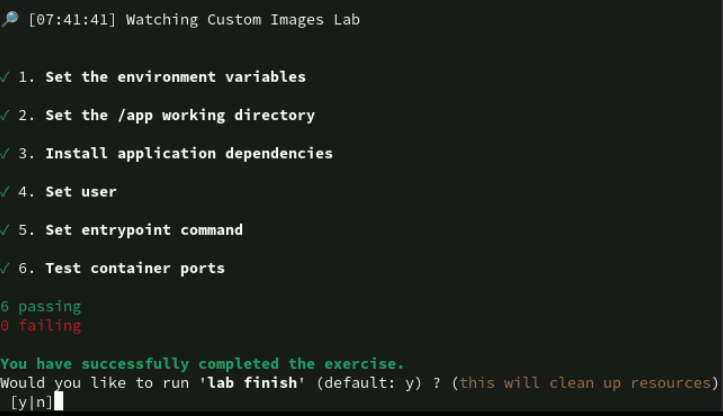
lab start custom-lab
cd ~/DO188/labs/custom-lab
npm install; npm start
# add "RUN ./gen_certificates.sh" in first stage build
# dibagian bawah tambahnakn ENV, WORKDIR, USER, RUN, ENTRYPOINT
# add ENV
## ENV TLS_PORT=8443 \
## HTTP_PORT=8080
## CERTS_PATH="/etc/pki/tls/private/certs"
# add WORKDIR /app in Containerfile
# add USER student in Containerfile
# add "RUN npm install --omit=dev"
# add ENTRYPOINT npm start
podman build . -t localhost/podman-qr-app
podman run --name custom-lab -p 8080:8080 -p 8443:8443 localhost/podman-qr-app
5
Persisting Data
FROM registry.access.redhat.com/ubi8/ubi-minimal
RUN microdnf install httpd
RUN microdnf clean all
RUN rm -rf /var/cache/yum
CMD httpd -DFOREGROUND
## commnad
--volume /path/on/host:/path/in/container:OPTIONS
--mount type=TYPE,source=/path/on/host,destination=/path/in/container
## example
podman run -p 8080:8080 --volume /www:/var/www/html:ro \
registry.access.redhat.com/ubi8/httpd-24:latest
# selinux
podman run -p 8080:8080 --volume /www:/var/www/html \
registry.access.redhat.com/ubi8/httpd-24:latest
podman unshare ls -l /www/
# -rw-rw-r--. 1 root root 21 Jul 12 15:21 index.html
podman unshare ls -ld /www/
# drwxrwxr-x. 1 root root 20 Jul 12 15:21 /www/
ls -Zd /www
# system_u:object_r:default_t:s0:c228,c359 /www
# The output shows the SELinux context label system_u:object_r:default_t:s0:c228,c359, which has the default_t type. A container must have the container_file_t SELinux type to have access to the bind mount. SELinux is out of scope for this course.
ls -Zd /www
# system_u:object_r:container_file_t:s0:c240,c717 /www
## storing data with volume
podman volume create http-data
podman volume inspect http-data
podman run -p 8080:8080 --volume http-data:/var/www/html \
registry.access.redhat.com/ubi8/httpd-24:latest
podman volume import http_data web_data.tar.gz
podman volume export http_data --output web_data.tar.gz
## storing data with a tmpsfs mount
podman run -e POSTGRESQL_ADMIN_PASSWORD=redhat --network lab-net \
--mount type=tmpfs,tmpfs-size=512M,destination=/var/lib/pgsql/data \
registry.redhat.io/rhel9/postgresql-13:1
lab 1
lab start persisting-mounting
cat ~/DO188/labs/persisting-mounting/podman-python-server/Containerfile
cp ~/DO188/labs/persisting-mounting/index.html ~/www
podman run -ti --rm --name podman-server \
--volume ~/www:/server:Z -p 8000:8000 \
registry.ocp4.example.com:8443/redhattraining/podman-python-server
# open localhost:8000 (error)
# logs: 10.0.2.100 - - [28/Jun/2022 13:21:08] code 404, message No permission to list directory
podman unshare ls -l --directory ~/www
# drwxrwx---. 1 root root 20 Jun 28 14:56 /home/student/www
podman run --rm registry.ocp4.example.com:8443/redhattraining/podman-python-server id
# uid=994(python-server) gid=994(python-server) groups=994(python-server)
podman unshare chgrp -R 994 ~/www
podman unshare ls -ln --directory ~/www
# drwxrwx---. 1 0 994 20 Jun 28 14:56 /home/student/www
# open localhost:8000 (success)
podman volume create html-vol
cd ~/DO188/labs/persisting-mounting
podman volume import html-vol index.tar.gz
podman run -ti --rm --name podman-server -p 8000:8000 \
--mount 'type=volume,source=html-vol,destination=/server,ro' \
registry.ocp4.example.com:8443/redhattraining/podman-python-server
# open localhost:8000
Working with Databases
# import database data
podman cp SQL_FILE TARGET_DB_CONTAINER:CONTAINER_PATH
podman exec -it DATABASE_CONTAINER \
psql -U DATABASE_USER -d DATABASE_NAME \
-f CONTAINER_PATH/SQL_FILE
podman run -it --rm \
-e PGPASSWORD=DATABASE_PASSWORD \
-v ./SQL_FILE:/tmp/SQL_FILE:Z \
--network DATABASE_NETWORK \
registry.redhat.io/rhel8/postgresql-12:1-113 \
psql -U DATABASE_USER -h DATABASE_CONTAINER \
-d DATABASE_NAME -f /tmp/SQL_FILE
# export database data
podman exec POSTGRESQL_CONTAINER \
pg_dump -Fc DATABASE -f BACKUP_DUMP
lab 2
lab start persisting-databases
podman run -it --rm \
--name persisting-pg12 \
-e POSTGRESQL_USER=backend \
-e POSTGRESQL_PASSWORD=secret_pass \
-e POSTGRESQL_DATABASE=rpi-store \
-v ~/DO188/labs/persisting-databases:/opt/app-root/src/postgresql-start:Z \
registry.ocp4.example.com:8443/rhel8/postgresql-12:1-113
podman exec -it persisting-pg12 \
psql -d rpi-store -c "select * from model"
## 2
podman run -it --rm \
--name persisting-pg12 \
-e POSTGRESQL_USER=backend \
-e POSTGRESQL_PASSWORD=secret_pass \
-e POSTGRESQL_DATABASE=rpi-store \
registry.ocp4.example.com:8443/rhel8/postgresql-12:1-113
podman exec -it persisting-pg12 \
psql -d rpi-store -c "select * from model"
## 3
podman volume create rpi-store-data
podman run -d \
--name persisting-pg12 \
-e POSTGRESQL_USER=backend \
-e POSTGRESQL_PASSWORD=secret_pass \
-e POSTGRESQL_DATABASE=rpi-store \
-v rpi-store-data:/var/lib/pgsql/data \
-v ~/DO188/labs/persisting-databases:/opt/app-root/src/postgresql-start:Z \
registry.ocp4.example.com:8443/rhel8/postgresql-12:1-113
podman exec -it persisting-pg12 \
psql -d rpi-store -c "select * from model"
## 4
podman rm -f persisting-pg12
podman run -d \
--name persisting-pg12 \
-e POSTGRESQL_USER=backend \
-e POSTGRESQL_PASSWORD=secret_pass \
-e POSTGRESQL_DATABASE=rpi-store \
-v rpi-store-data:/var/lib/pgsql/data \
registry.ocp4.example.com:8443/rhel8/postgresql-12:1-113
podman exec -it persisting-pg12 \
psql -d rpi-store -c "select * from model"
## 5
podman network create persisting-network
podman rm -f persisting-pg12
podman run -d \
--name persisting-pg12 \
-e POSTGRESQL_USER=backend \
-e POSTGRESQL_PASSWORD=secret_pass \
-e POSTGRESQL_DATABASE=rpi-store \
-v rpi-store-data:/var/lib/pgsql/data \
--network persisting-network \
registry.ocp4.example.com:8443/rhel8/postgresql-12:1-113
podman run -d \
--name persisting-pgadmin \
-e PGADMIN_SETUP_EMAIL=gls@example.com \
-e PGADMIN_SETUP_PASSWORD=pga_secret_pass \
-p 5050:5050 \
--network persisting-network \
registry.ocp4.example.com:8443/crunchydata/crunchy-pgadmin4:ubi8-4.30-1
## login in localhost:5050 with cred gls@example.com:pga_secret_pass
## Connect to the persisting-pg12 database container by clicking Add New Server.
## In the General tab, set rpi-store as the name.
## Switch to the Connection tab. Fill the form with the following data and leave the rest of the fields with their default values.
# Hostname/address persisting-pg12
# Username backend
# Password secret_pass
## View the data in the model table to verify the pgAdmin access to the rpi-store database in the persisting-pg12 container.
## Select the model table by clicking Servers > rpi-store > Databases > rpi-store > Schemas > public > Tables > model.
## Click the View Data icon to verify that pgAdmin queries the data in the persisting-pg12 container.
# 6
podman exec persisting-pg12 \
pg_dump -Fc rpi-store -f /tmp/db_dump
podman cp persisting-pg12:/tmp/db_dump /tmp/db_dump
podman stop persisting-pg12
podman volume create rpi-store-data-pg13
podman run -d \
--name persisting-pg13 \
-e POSTGRESQL_USER=backend \
-e POSTGRESQL_PASSWORD=secret_pass \
-e POSTGRESQL_DATABASE=rpi-store \
-v rpi-store-data-pg13:/var/lib/pgsql/data \
registry.ocp4.example.com:8443/rhel9/postgresql-13:1
podman cp /tmp/db_dump persisting-pg13:/tmp/db_dump
podman exec persisting-pg13 \
pg_restore -d rpi-store /tmp/db_dump
podman exec -it persisting-pg13 \
psql -d rpi-store -c "select * from model"
podman rm persisting-pg12
podman volume rm rpi-store-data
lab soal
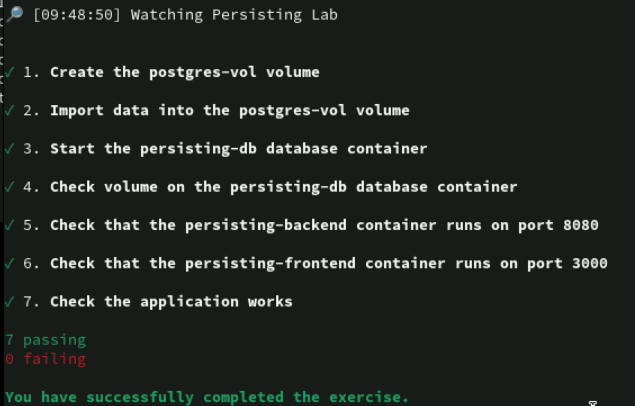
lab start persisting-lab
podman volume create postgres-vol
podman volume import postgres-vol ~/DO188/labs/persisting-lab/postgres-vol.tar.gz
podman network create persisting-net
podman run --name persisting-db -d \
--net persisting-net -e POSTGRESQL_USER=user \
-e POSTGRESQL_PASSWORD=pass -e POSTGRESQL_DATABASE=db \
--mount='type=volume,src=postgres-vol,dst=/var/lib/pgsql/data' \
registry.ocp4.example.com:8443/rhel9/postgresql-13:1
podman run --name persisting-backend -d \
-e DB_HOST=persisting-db -p 8080:8080 --net persisting-net \
registry.ocp4.example.com:8443/redhattraining/podman-urlshortener-backend
podman run --name persisting-frontend -d \
--net persisting-net -p 3000:8080 \
registry.ocp4.example.com:8443/redhattraining/podman-urlshortener-frontend
6
container loging and trobleshooting
podman ps -a
podman logs CONTAINER
podman port CONTAINER
podman exec -it CONTAINER ss -pant
podman inspect CONTAINER --format ''
sudo nsenter -n -t CONTAINER_PID ss -pant
podman inspect CONTAINER --format=''
# map[network_name:0xc000a825a0]
podman network inspect NETWORK
## podman event
podman info --format
# journald
podman events --stream=false
podman events --filter event=create --filter type=container --stream=false
podman events --since 5m --stream=false
lab 1
lab start troubleshooting-logging
podman logs smart-home-api
podman inspect \
smart-home-db --format=''
podman network inspect troubleshooting-lab
podman inspect \
smart-home-api --format=''
podman rm smart-home-api
podman run -d --rm \
--name smart-home-api \
-e DB_HOST=smart-home-db -e DB_USER=backend -e DB_PASSWORD=secret_pass \
-p 8080:8080 \
--network troubleshooting-lab \
registry.ocp4.example.com:8443/redhattraining/smart-home-api:1.0
podman logs smart-home-api
podman exec \
smart-home-api curl http://localhost:8080/device/1
# curl: (7) Failed to connect to localhost port 8080: Connection refused
podman exec smart-home-api ss -pant
# Error: crun: executable file ss not found in $PATH: No such file or directory: OCI runtime attempted to invoke a command that was not found
podman inspect smart-home-api --format ''
sudo nsenter -t 2809 -n ss -pant
# tcp LISTEN 0 2048 0.0.0.0:8000 0.0.0.0:* users: "uvicorn",pid=76641,fd=23
podman exec -it \
smart-home-api curl http://localhost:8000/device/1
curl http://localhost:8080/device/1
podman stop smart-home-api
podman run -d --rm \
--name smart-home-api \
-e DB_HOST=smart-home-db -e DB_USER=backend -e DB_PASSWORD=secret_pass \
-p 8080:8000 \
--network troubleshooting-lab \
registry.ocp4.example.com:8443/redhattraining/smart-home-api:1.0
curl http://localhost:8080/device/1
# {"id":1,"name":"Bedroom Light","state":"on"}%
cd ~/DO188/labs/troubleshooting-logging/smart-home
podman stop smart-home-api
podman run -d --rm \
--name smart-home-api \
-e DB_HOST=smart-home-db -e DB_USER=backend -e DB_PASSWORD=secret_pass \
-p 8080:8000 \
--network troubleshooting-lab \
-v ./automations.yaml:/config/automations.yaml \
registry.ocp4.example.com:8443/redhattraining/smart-home-api:1.0
curl http://localhost:8080/automations
podman exec \
smart-home-api ls -l /config/
ls -Z automations.yaml
# system_u:object_r:user_home_t:s0 automations.yaml
podman stop smart-home-api
podman run -d --rm \
--name smart-home-api \
-e DB_HOST=smart-home-db -e DB_USER=backend -e DB_PASSWORD=secret_pass \
-p 8080:8000 \
--network troubleshooting-lab \
-v ./automations.yaml:/config/automations.yaml:Z \
registry.ocp4.example.com:8443/redhattraining/smart-home-api:1.0
ls -Z automations.yaml
# system_u:object_r:container_file_t:s0:c539,c793 automations.yaml
curl http://localhost:8080/automations
# [{"automation":"Turn garage lights ON when presence detected","wait_for_trigger":[{"platform":"event","event_type":"PRESENCE_DETECTED"},{"platform":"state","device_id":1,"to":"on","for":60}]}]
lab 2
lab start troubleshooting-debugging
cd ~/DO188/labs/troubleshooting-debugging/nodebug
cat package.json
podman build -t nodebug .
podman run -d --rm \
--name nodebug -p 8080:8080 -p 9229:9229 \
nodebug npm run debug
podman logs nodebug
codium .
# Yes, I trust the authors.
# Click Run → Add configuration to open a selection menu, and then click Node.js.
{
"version": "0.2.0",
"configurations": [
{
"type": "node",
"request": "attach",
"name": "Debug Nodebug",
"port": 9229,
"address": "localhost",
"localRoot": "${workspaceFolder}",
"remoteRoot": "/"
}
]
}
# run start debug
curl localhost:8080/echo?message=hello
curl localhost:8080/snacks?search=apple
# sorry, we don't have any apples :(
app.get("/snacks", (req, res) => {
const search == req.query.search;
const available_snacks == ["apple", "cheese", "cracker", "lunchmeat", "olive"];
for (const snack of available_snacks) {
if (snack ==== search) {
res.send(`yes, we have ${search}s!\n`);
return;
}
}
res.send(`sorry, we don't have any ${search}s :(\n`);
});
'
curl localhost:8080/snacks?search=apple
podman stop nodebug
npm install
podman run -d --rm \
--name nodebug -p 8080:8080 -p 9229:9229 \
-v .:/opt/app-root/src:Z \
nodebug npm run debug
podman rm -f nodebug
rm -r node_modules
podman build -t nodebug .
podman run -d --rm \
--name nodebug -p 8080:8080 nodebug
curl localhost:8080/snacks?search=apple
# yes, we have apples!
lab soal
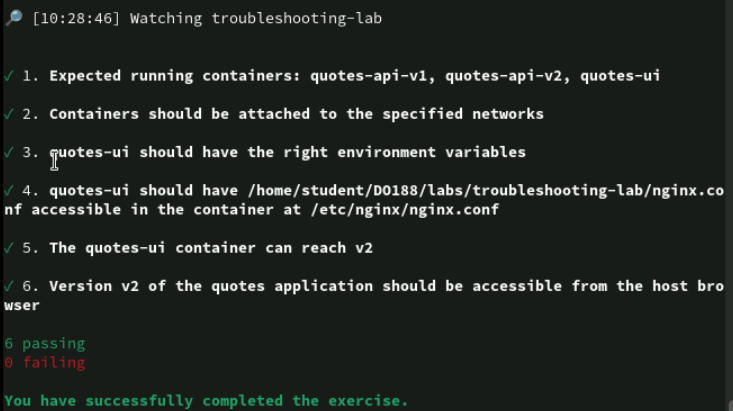
lab start troubleshooting-lab
podman ps -a
podman logs quotes-ui
# nginx: [emerg] host not found in upstream "quotes-api-v1" in /etc/nginx/nginx.conf:45
podman inspect quotes-api-v1 --format=''
# map[troubleshooting-lab:0xc000a825a0]
podman inspect quotes-ui --format='' # map[]
podman rm quotes-ui
podman run -d \
--name quotes-ui -p 3000:8080 \
-e QUOTES_API_VERSION=v2 \
--net troubleshooting-lab \
registry.ocp4.example.com:8443/redhattraining/quotes-ui-versioning:1.0
podman ps
podman exec quotes-ui curl -s http://localhost:8080/api/v1/quotes # v1 work
podman exec quotes-ui curl -s http://localhost:8080/api/v2/quotes # v2 bad gateway
podman logs quotes-api-v2
# port: 8081
podman exec quotes-ui cat /etc/nginx/nginx.conf
# proxy_pass http://quotes-api-v2:8080;
cat ~/DO188/labs/troubleshooting-lab/nginx.conf
podman rm -f quotes-ui
podman run -d \
--name quotes-ui \
-p 3000:8080 \
-e QUOTES_API_VERSION=v2 \
--net troubleshooting-lab \
-v ~/DO188/labs/troubleshooting-lab/nginx.conf:/etc/nginx/nginx.conf:Z \
registry.ocp4.example.com:8443/redhattraining/quotes-ui-versioning:1.0
7
Multi-container (Compose)
# yaml
services:
orders: 1
image: quay.io/user/python-app 2
ports:
- 3030:8080 3
environment:
ACCOUNTS_SERVICE: http://accounts 4
# 1 Declare the orders container.
# 2 Use the python-app container image.
# 3 Bind the 3030 port on your host machine to the 8080 port within the container.
# 4 Pass the ACCOUNTS_SERVICE environment variable to the application.
# Podman Pods
# Podman introduced an alternative to orchestrate containers on a single host with the usage of Podman pods.
version (deprecated): Specifies the Compose version used.
services: Defines the containers used.
networks: Defines the networks used by the containers.
volumes: Specifies the volumes used by the containers.
configs: Specifies the configurations used by the containers.
secrets: Defines the secrets used by the containers.
# podman-compose
podman-compose up
podman network ls
podman-compose down
# network
services:
frontend:
image: quay.io/example/frontend
networks: 1
- app-net
ports:
- "8082:8080"
backend:
image: quay.io/example/backend
networks: 2
- app-net
- db-net
db:
image: registry.redhat.io/rhel8/postgresql-13
environment:
POSTGRESQL_ADMIN_PASSWORD: redhat
networks: 3
- db-net
networks: 4
app-net: {}
db-net: {}
# volume
services:
db:
image: registry.redhat.io/rhel8/postgresql-13
environment:
POSTGRESQL_ADMIN_PASSWORD: redhat
ports:
- "5432:5432"
volumes: 1
- db-vol:/var/lib/postgresql/data
volumes: 2
db-vol: {}
# services
services:
db:
image: registry.redhat.io/rhel8/postgresql-13
environment:
POSTGRESQL_ADMIN_PASSWORD: redhat
ports:
- "5432:5432"
volumes:
- my-volume:/var/lib/postgresql/data
volumes:
my-volume:
external: true
services:
db:
image: registry.redhat.io/rhel8/postgresql-13
environment:
POSTGRESQL_ADMIN_PASSWORD: redhat
ports:
- "5432:5432"
volumes:
- ./local/redhat:/var/lib/postgresql/data:Z
podman compose
podman --version
pip3 install podman-compose
pip3 install https://github.com/containers/podman-compose/archive/devel.tar.gz
# bash autocompleate command podman-compose
lab 1
lab start compose-environments
cd ~/DO188/labs/compose-environments
gedit compose.yml
#
services:
db-admin:
image: "registry.ocp4.example.com:8443/crunchydata/crunchy-pgadmin4:ubi8-4.30-1"
container_name: "compose_environments_pgadmin"
environment:
PGADMIN_SETUP_EMAIL: user@example.com
PGADMIN_SETUP_PASSWORD: redhat
ports:
- "5050:5050"
db:
image: "registry.ocp4.example.com:8443/rhel9/postgresql-13:1"
container_name: "compose_environments_postgresql"
environment:
POSTGRESQL_USER: backend
POSTGRESQL_DATABASE: rpi-store
POSTGRESQL_PASSWORD: redhat
ports:
- "5432:5432"
volumes:
- ./database_scripts:/opt/app-root/src/postgresql-start:Z
- rpi:/var/lib/pgsql/data
volumes:
rpi: {}
#
podman-compose up -d
podman-compose ps
podman volume list
podman-compose logs -n -f
## go http://localhost:5050.
## Click Add New Server to connect to the compose_environments_postgresql database container.
## In the General tab, set rpi-store as the name.
## Switch to the Connection tab. Complete the form with the following data and leave the rest of the fields with their default values.
# Host name/address db
# Username backend
# Password redhat
## Navigate to Servers → rpi-store → Databases → rpi-store, and then select Tools → Query Tool from the menu. In the Query Editor, enter the following query.
# select * from inventory
## Press F5 to execute the query and retrieve data from the inventory table.
## Modify the data in the inventory table. Double-click the 20 value in the quantity column. Enter 10 as the value, press Enter, and then press F6 to save the changes.
podman-compose down
lab soal
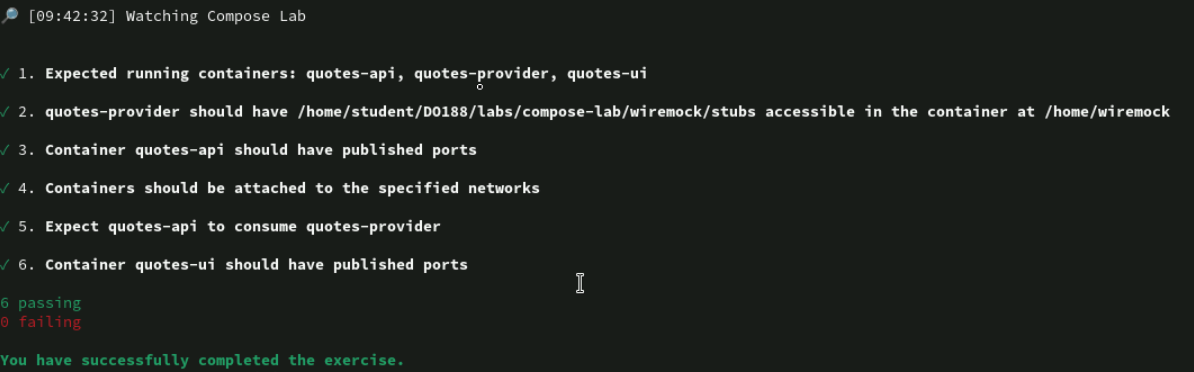
lab start compose-lab
cd ~/DO188/labs/compose-lab
cat > compose.yaml << EOF
services:
wiremock:
container_name: "quotes-provider"
image: "registry.ocp4.example.com:8443/redhattraining/wiremock"
volumes:
- ~/DO188/labs/compose-lab/wiremock/stubs:/home/wiremock:Z
networks:
- lab-net
quotes-api:
container_name: "quotes-api"
image: "registry.ocp4.example.com:8443/redhattraining/podman-quotesapi-compose"
ports:
- "8080:8080"
networks:
- lab-net
environment:
QUOTES_SERVICE: "http://quotes-provider:8080"
quotes-ui:
container_name: "quotes-ui"
image: "registry.ocp4.example.com:8443/redhattraining/podman-quotes-ui"
ports:
- "3000:8080"
networks:
lab-net: {}
EOF
podman-compose up -d
8
Kubernetes dan openshift
- Kubernetes adalah platform orkestrasi yang menyederhanakan penerapan, manajemen, dan penskalaan aplikasi dalam kontainer. Kubernetes menggunakan beberapa server, yang disebut Node, untuk memastikan ketahanan dan skalabilitas aplikasi yang diterapkan.
- Kubernetes membentuk cluster server yang menjalankan kontainer dan dikelola secara terpusat oleh serangkaian server control plane. Server dapat bertindak sebagai simpul sarana kontrol dan simpul komputasi, tetapi peran tersebut biasanya dipisahkan untuk meningkatkan stabilitas, keamanan, dan kemudahan pengelolaan.
- Konsol Web RHOCP
- antarmuka pengguna berbasis browser yang dapat Anda gunakan untuk berinteraksi dengan RHOCP. Anda dapat menyebarkan dan mengelola aplikasi Anda dengan menggunakan konsol web.
- RHOCP CLI
oc login https://api.ocp4.example.com:6443
Username: developer
Password: developer
oc get pod
# quotes-api-6c9f758574-nk8kd 1/1 Running 0 39m
# quotes-ui-d7d457674-rbkl7 1/1 Running 0 67s
oc create -f pod.yaml
oc delete pod quotes-ui
oc logs react-ui
# pod
cat > pod.yaml << EOF
kind: Pod 1
apiVersion: v1 2
metadata: 3
name: example-pod
namespace: example-namespace
spec: 4
...definition omitted...
status: 5
conditions:
- lastProbeTime: null
lastTransitionTime: "2022-08-19T12:59:22Z"
status: "True"
type: PodScheduled
containerStatuses:
- containerID: cri-o://e37c....f5c2
image: quay.io/example/awesome-container:latest
lastState: {}
name: podman-quotes-ui
ready: true
...object omitted...
EOF
oc explain pod.metadata.name
oc get pod --selector group=developers # label
## create pod with imperatif
oc run example-pod \
--image=quay.io/example/awesome-container \
--env GREETING='Hello from the awesome container' \
--port=8080
## create pod with imperatif and with output yaml
oc run example-pod \
--image=quay.io/example/awesome-container \
--env GREETING='Hello from the awesome container' \
--port=8080 \
--dry-run=client -o yaml
# service
cat > service.yaml << EOF
apiVersion: v1
kind: Service
metadata:
name: backend
spec:
ports:
- port: 8080 1
protocol: TCP
targetPort: 8080 2
selector: 3
app: backend-app
EOF
oc expose pod backend-app \
--port=8080 \ 1
--targetPort=8080 \ 2
--name=backend-app 3
man units
lab 1
lab start openshift-applications
oc login -u developer -p developer https://api.ocp4.example.com:6443
oc project ocp-applications
gedit ~/DO188/labs/openshift-applications/podman-hello-client/Containerfil
gedit ~/DO188/labs/openshift-applications/podman-hello-client/client.sh
# open page https://console-openshift-console.apps.ocp4.example.com
## login with cred developer:developer
oc whoami --show-context
# ocp-applications/api-ocp4-example-com:6443/developer
oc logs hello-client | tail -n 1
oc delete pod hello-client
oc run hello-client --env PORT=8080 \
--image registry.ocp4.example.com:8443/redhattraining/podman-hello-client:latest
oc get pod
# NAME READY STATUS RESTARTS AGE
# hello-client 1/1 Running 0 32s
# hello-server 1/1 Running 0 83m
oc logs hello-client | tail -n 1
# {"hello":"world"}
lab finish openshift-applications
Multi-pod Applications
# deployments
cat > deploy.yaml << EOF
apiVersion: apps/v1
kind: Deployment
metadata: 1
labels:
app: deployment-label
name: example-deployment
spec:
replicas: 3 2
selector: 3
matchLabels:
app: example-deployment
strategy: RollingUpdate 4
template: 5
metadata:
labels:
app: example-deployment
spec: 6
containers:
- image: quay.io/example/awesome-container
name: awesome-pod
EOF
oc create deployment example-deployment \
--image=quay.io/example/awesome-container \
--replicas=3 \
--dry-run=client -o yaml
# routes
cat > routes.yaml << EOF
apiVersion: route.openshift.io/v1
kind: Route
metadata:
labels:
app: app-ui
name: app-ui
namespace: awesome-app
spec:
port:
targetPort: 8080 1
host: ""
to: 2
kind: "Service"
name: "app-ui"
EOF
oc expose service app-ui
oc expose service app-ui \
--dry-run=client -o yamloc expose service app-ui \
--dry-run=client -o yaml
oc expose pod POD_NAME # create a service for a specific pod.
oc expose deployment DEPLOYMENT_NAME # create a service for all pods managed by a controller, in this case a deployment controller.
oc expose service SERVICE_NAME # create a route that targets the specified service.
lab 2
lab start openshift-multipod
oc login -u developer -p developer https://api.ocp4.example.com:6443
oc project ocp-multipod
oc create deployment gitea --port 3030 \
--image=registry.ocp4.example.com:8443/redhattraining/podman-gitea:latest
oc get po
oc create deployment gitea-postgres --port 5432 -o yaml \
--image=registry.ocp4.example.com:8443/rhel9/postgresql-13:1 \
--dry-run=client > postgres.yaml
vi postgres.yaml
##
env:
- name: POSTGRESQL_USER
value: gitea
- name: POSTGRESQL_PASSWORD
value: gitea
- name: POSTGRESQL_DATABASE
value: gitea
##
oc create -f postgres.yaml
oc get po
oc expose deployment gitea-postgres
oc get svc
oc expose deployment gitea
oc expose service gitea
oc get route
## Di browser web, buka URL dan gunakan konfigurasi berikut:gitea-ocp-multipod.apps.ocp4.example.com
## Jenis basis data: PostgreSQL
## Tuan rumah: gitea-postgres:5432
## Nama pengguna: gitea
## Kata sandi: gitea
## Nama basis data: gitea
## Domain Server: gitea-ocp-multipod.apps.ocp4.example.com
## URL Dasar Gitea: http://gitea-ocp-multipod.apps.ocp4.example.com
## Kemudian, klik Instal Gitea.
## Secara opsional, klik Daftar untuk membuat pengguna dan masuk.
lab finish openshift-multipod
lab soal
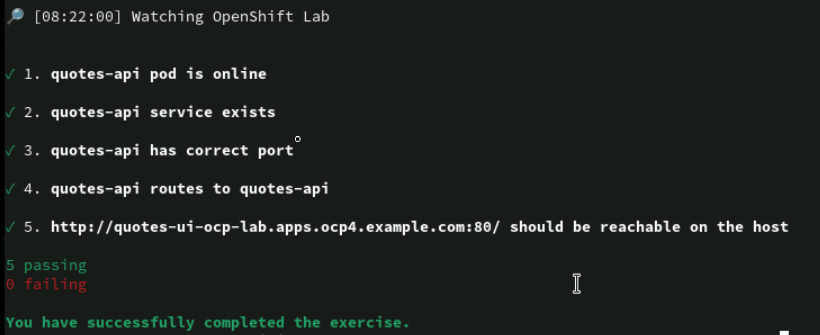
lab start openshift-lab
oc login -u developer -p developer https://api.ocp4.example.com:6443
oc project ocp-lab
cd ~/DO188/labs/openshift-lab/
oc create -f deployment.yaml
vi deployment.yaml
##
matchLabels:
app: quotes-api
template:
metadata:
labels:
app: quotes-api
##
vi service.yaml
##
apiVersion: v1
kind: Service
metadata:
labels:
app: quotes
name: quotes-api
spec:
ports:
- port: 8080
protocol: TCP
targetPort: 8080
selector:
app: quotes-api
##
oc create -f service.yaml
oc describe service quotes-api
oc describe service quotes-ui
# Labels: app=quotes-ui
oc delete pod -l app=quotes-ui
oc get pod
lab finish openshift-lab
9
lab Komprehensif
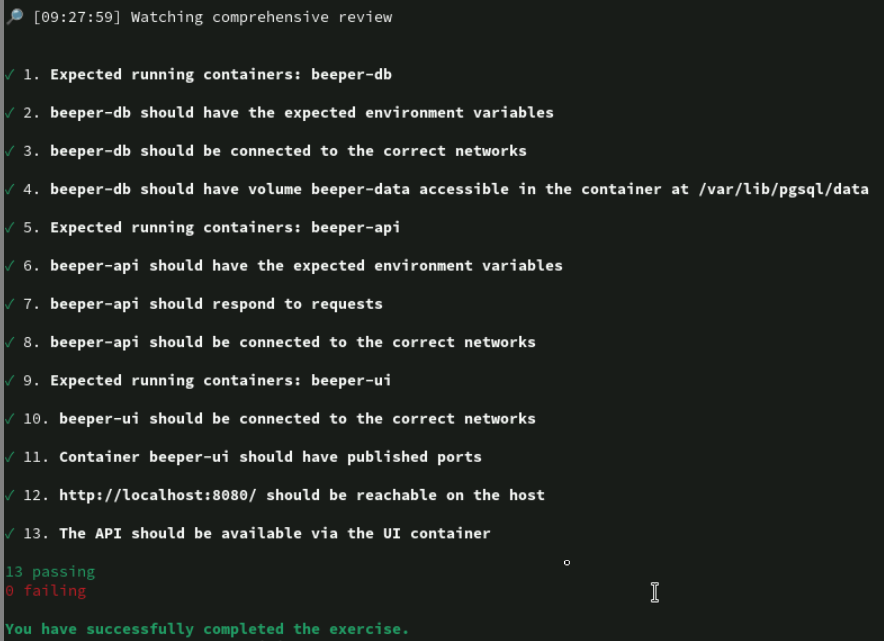
lab start comprehensive-review
podman network create beeper-backend
podman network create beeper-frontend
podman volume create beeper-data
podman run -d --name beeper-db \
--net beeper-backend \
-v beeper-data:/var/lib/pgsql/data \
-e POSTGRESQL_USER=beeper \
-e POSTGRESQL_PASSWORD=beeper123 \
-e POSTGRESQL_DATABASE=beeper \
registry.ocp4.example.com:8443/rhel9/postgresql-13:1
cd ~/DO188/labs/comprehensive-review/beeper-backend
cat > Containerfile << EOF
FROM registry.ocp4.example.com:8443/ubi8/openjdk-17:1.12 as build_1
COPY --chown=jboss . .
RUN mvn -s settings.xml package
# output /home/jboss/target/beeper-1.0.0.jar
FROM registry.ocp4.example.com:8443/ubi8/openjdk-17-runtime:1.12
COPY --from=build_1 /home/jboss/target/beeper-1.0.0.jar .
ENTRYPOINT ["java", "-jar", "beeper-1.0.0.jar"]
EOF
podman build -t beeper-api:v1 .
podman run -d --name beeper-api \
-e DB_HOST=beeper-db \
--net beeper-backend \
--net beeper-frontend \
beeper-api:v1
cd ~/DO188/labs/comprehensive-review/beeper-ui
cat > Containerfile << EOF
FROM registry.ocp4.example.com:8443/ubi9/nodejs-18:1 as build_1
WORKDIR /opt/app-root/src
COPY . .
RUN npm install && npm run build
# output /opt/app-root/src/dist
FROM registry.ocp4.example.com:8443/ubi8/nginx-118:1
COPY nginx.conf /etc/nginx/
COPY --from=build_1 /opt/app-root/src/dist /usr/share/nginx/html
CMD nginx -g "daemon off;"
EOF
podman build -t beeper-ui:v1 .
podman run -d --name beeper-ui \
-p 8080:8080 \
--net beeper-frontend \
beeper-ui:v1
# open http://localhost:8080